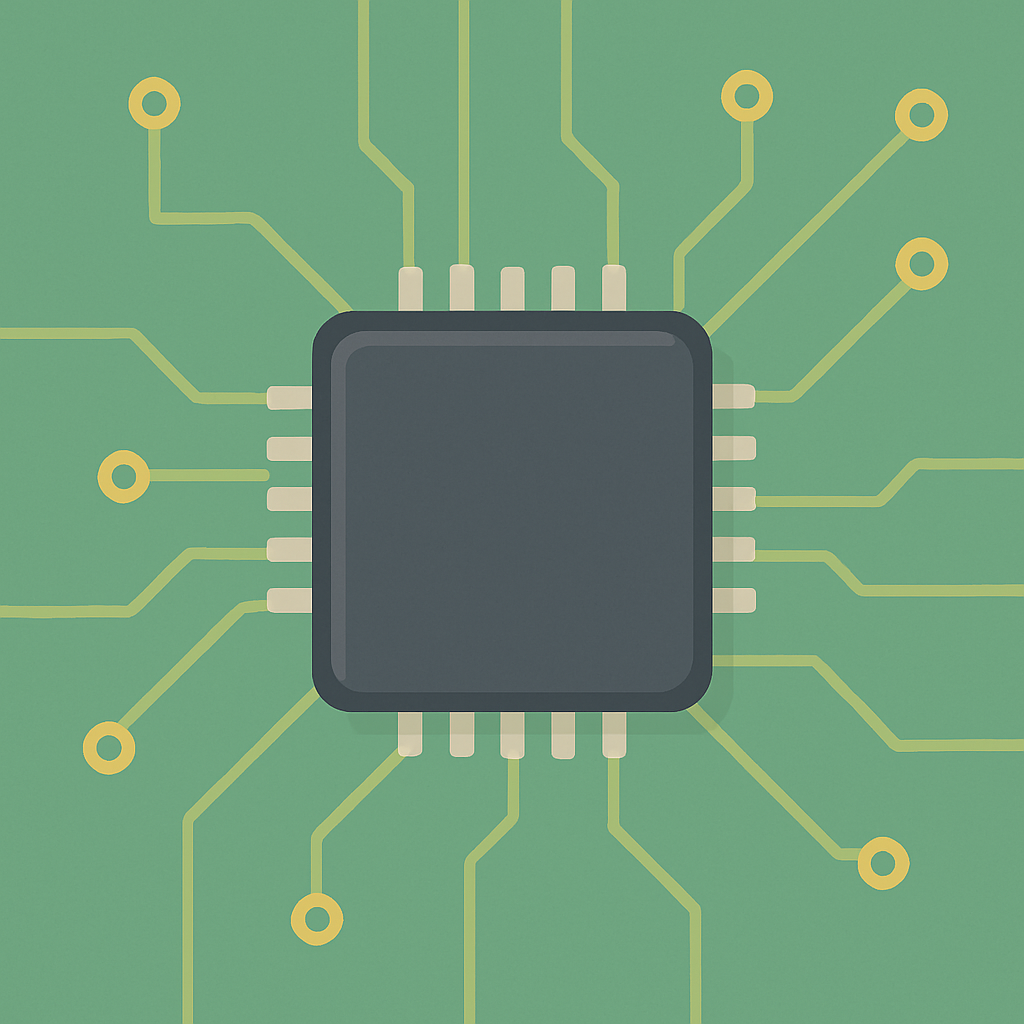Implementing STM32 Bootloader via USB DFU with Application Jump
This tutorial will guide you through the process of implementing a bootloader on STM32 microcontrollers using USB Device Firmware Upgrade (DFU). The bootloader will allow seamless firmware updates via USB, with an application jump feature to run your main application after the update. Follow the steps carefully to set up your development environment, create the bootloader, and test the entire process.
Prerequisites
- Basic knowledge of C programming and embedded systems.
- STM32 microcontroller development board (e.g., STM32F4 series).
- STM32CubeIDE or preferred IDE for STM32 development.
- STM32CubeMX for configuration.
- USB cable for connection.
Parts/Tools
- STM32 microcontroller development board
- USB cable
- STM32CubeIDE or Keil uVision
- STM32CubeMX
- DFU firmware updater tool (e.g., STM32CubeProgrammer)
Steps
- Set Up the Development Environment
- Download and install STM32CubeIDE from the STMicroelectronics website.
- Install STM32CubeMX for configuration management.
- Create a Bootloader Project
- Open STM32CubeMX and create a new project for your STM32 microcontroller.
- Configure the following settings:
- Enable USB Device mode and select “DFU” as the USB class.
- Set the appropriate clock settings for your application needs.
- Click on “Project” settings to name your project (e.g., “Bootloader”) and set the toolchain to STM32CubeIDE.
- Click “Generate Code” to create the project files.
- Implement the Bootloader Code
- Open the generated project in STM32CubeIDE.
- In the main bootloader file, include necessary headers:
#include "usb_device.h" #include "usbd_dfu.h" #include "main.h" - Initialize the USB and DFU components in the
main()function: - Implement the DFU state machine to handle firmware updates:
HAL_Init(); SystemClock_Config(); MX_USB_DEVICE_Init();while (1) { USBD_DFU_Process(); // Handle DFU process }
- Define the jump function in the bootloader to switch to the application firmware:
typedef void (*pFunction)(void);
pFunction JumpToApplication;
uint32_t JumpAddress;
JumpAddress = *(__IO uint32_t*)(APPLICATION_ADDRESS + 4);
JumpToApplication = (pFunction)JumpAddress;
__set_MSP(*(__IO uint32_t*)APPLICATION_ADDRESS);
JumpToApplication();- Compile the bootloader project in STM32CubeIDE.
- Flash the bootloader to the STM32 microcontroller using ST-Link or a similar programmer.
- Using STM32CubeMX, create a new project for your main application.
- Configure the application to use the same clock settings and additional peripherals as needed.
- In your application code, ensure that you define the start address and add a simple main loop:
#define APPLICATION_ADDRESS 0x08010000
int main(void) {
HAL_Init();
// Your application code here
while (1) {
}
}- Connect the STM32 board to your PC via USB.
- Use the DFU firmware updater tool (STM32CubeProgrammer) to upload the new firmware through USB.
- Verify that the bootloader correctly updates the application firmware and then jumps to it.
Troubleshooting
- Device not recognized: Ensure USB drivers are correctly installed and the device is in DFU mode.
- Application not starting: Check the jump address and ensure the application is compiled without bootloader functions.
- Firmware update fails: Verify correct USB connections and ensure the firmware is within size limits.
Conclusion
In this tutorial, you learned how to implement an STM32 bootloader using USB DFU for seamless firmware updates. By following the steps provided, you can easily update your application firmware and ensure your device runs the latest code. Proper testing and troubleshooting will help you refine the process and enhance the reliability of your firmware updates.