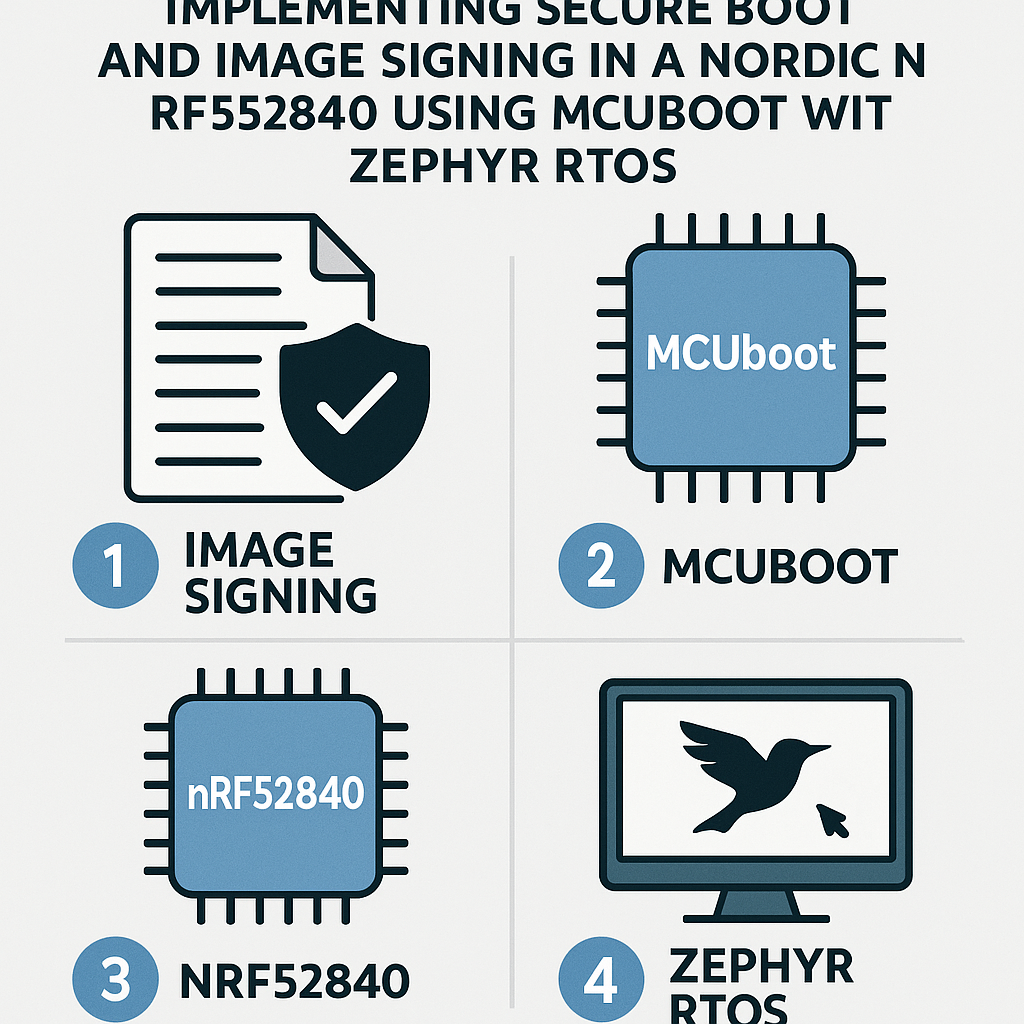Implementing Secure Boot and Image Signing in a Nordic nRF52840 Using MCUboot with Zephyr RTOS
This tutorial provides a step-by-step guide on how to implement secure boot and image signing for the Nordic nRF52840 using MCUboot in conjunction with the Zephyr RTOS. Secure boot ensures that only authenticated firmware runs on your device, enhancing security against unauthorized access and attacks.
Prerequisites
- Basic knowledge of embedded systems and firmware development.
- Nordic nRF52840 development board.
- Installed toolchain for Zephyr RTOS.
- MCUboot source code.
- Access to a terminal or command line interface.
Parts/Tools
- Nordic nRF52840 Development Kit (DK)
- Zephyr RTOS SDK
- MCUboot repository
- OpenSSL (for signing images)
- Python (for running scripts)
Steps
- Set Up Your Development Environment
- Install Zephyr SDK by following the official Zephyr Getting Started guide.
- Clone the MCUboot repository:
git clone https://github.com/mcu-tools/mcuboot.git
- Configure Zephyr Project
- Create a new Zephyr project or navigate to an existing one.
- Add the necessary configurations in the
prj.conffile:CONFIG_MCUBOOT=y CONFIG_BOOT_SIGNATURE_KEY_FILE="private_key.pem"
- Generate Keys for Signing
- Use OpenSSL to create a private key:
openssl genpkey -algorithm RSA -out private_key.pem -pkeyopt rsa_keygen_bits:2048 - Extract the public key:
openssl rsa -in private_key.pem -pubout -out public_key.pem
- Use OpenSSL to create a private key:
- Build and Sign the Firmware Image
- Build your Zephyr application:
west build -b nrf52840dk_nrf52840 - Sign the firmware image using MCUboot:
python3 mcuboot/scripts/sign.py -k private_key.pem -o signed_image.bin build/zephyr/zephyr.bin
- Build your Zephyr application:
- Flash the Signed Image
- Flash the signed image to the nRF52840:
nrfjprog --program signed_image.bin --chiperase --reset
- Flash the signed image to the nRF52840:
Troubleshooting
- Image Fails to Boot: Ensure that the image was signed correctly and that the public key is properly configured in the MCUboot settings.
- Signing Errors: Verify that you are using the correct path for the private key and that OpenSSL is installed correctly.
- Flashing Issues: Ensure that the nRF52840 is in the correct mode for programming. Use the latest version of nrfjprog.
Conclusion
Implementing secure boot and image signing on the Nordic nRF52840 using MCUboot and Zephyr RTOS significantly enhances the security of your firmware. Following the steps outlined in this tutorial, you can ensure that only authenticated code runs on your devices. For further improvements, consider exploring additional security features offered by MCUboot and Zephyr.