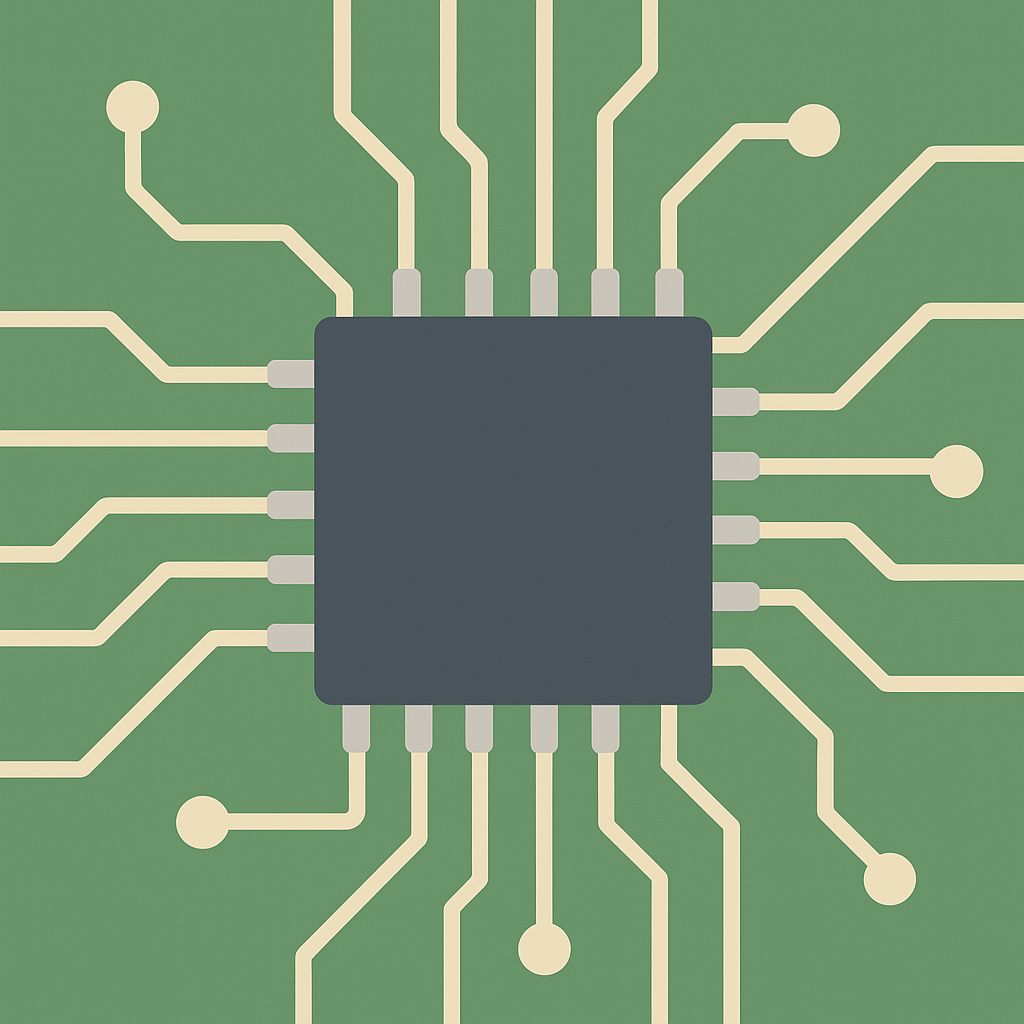Customizing U-Boot Environment Variables for Dual Booting Linux and Bare Metal on Raspberry Pi 4
In this tutorial, we will guide you through the process of customizing U-Boot environment variables to enable dual booting of Linux and bare metal applications on the Raspberry Pi 4. This setup allows you to seamlessly switch between different operating environments, enhancing flexibility and usability.
Prerequisites
- Raspberry Pi 4
- MicroSD card with Raspberry Pi OS installed
- USB keyboard and monitor for the Pi
- Access to a terminal or SSH client
- Basic knowledge of Linux command line
Parts/Tools
- Raspberry Pi 4
- MicroSD card (at least 16GB)
- USB keyboard and monitor
- Internet connection
- U-Boot installed on the microSD card
Steps
- Install U-Boot on Raspberry Pi:
- Download U-Boot for Raspberry Pi 4:
- Extract the downloaded file:
- Change to the U-Boot directory:
- Compile U-Boot:
- Copy U-Boot to the boot partition:
wget https://ftp.denx.de/pub/u-boot/2019.07/u-boot-rpi_4.0.0.tar.gztar -xzf u-boot-rpi_4.0.0.tar.gzcd u-boot-rpi_4.0.0make rpi_4_defconfig makesudo cp u-boot.bin /boot/ - Access the U-Boot command line:
- Reboot your Raspberry Pi and hold the Shift key to enter the U-Boot menu.
- Once in the U-Boot prompt, you can start customizing the environment.
- Set Environment Variables:
- Check the current environment variables:
- Set the boot command for Linux:
- Set the boot command for Bare Metal:
- Save the environment variables:
printenvsetenv bootargs 'console=serial0,115200' setenv bootcmd 'run boot_linux'setenv bootcmd_baremetal 'load mmc 0:1 0x80000 baremetal.bin; go 0x80000'saveenv - Testing the Configuration:
- Reboot your Raspberry Pi:
- To boot into Linux, just wait for the boot command to execute.
- To boot into the Bare Metal application, at the U-Boot prompt, run:
resetrun bootcmd_baremetal - Verify Boot Success:
- Check if Linux boots correctly and logs in.
- For Bare Metal, ensure your application runs without issues.
Troubleshooting
- If U-Boot fails to load, ensure that U-Boot is correctly installed in the boot partition.
- Verify the integrity of your U-Boot environment variables using
printenv.
- Check the file paths for your Linux and Bare Metal binaries are correct.
- If you encounter issues booting Bare Metal apps, confirm that the binary is correctly compiled and placed in the right directory.
Conclusion
Customizing U-Boot environment variables on your Raspberry Pi 4 allows you to efficiently switch between Linux and bare metal applications. By following the steps outlined in this tutorial, you can set up a flexible dual booting environment tailored to your needs. Don’t hesitate to explore further customizations to enhance your setup!