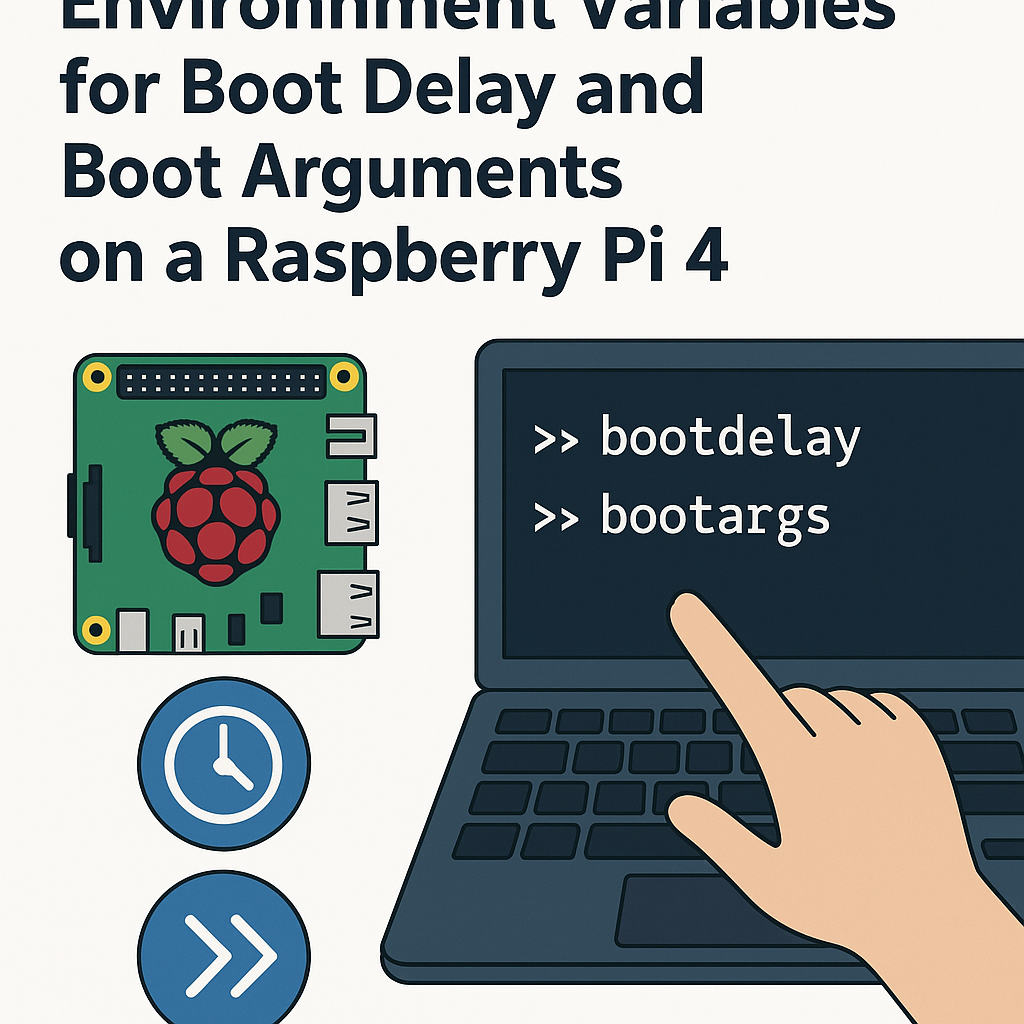Introduction
U-Boot is a versatile boot loader used in various embedded systems, including the Raspberry Pi 4. Modifying the U-Boot environment variables allows you to customize the boot process, such as adjusting the boot delay and specifying boot arguments. This tutorial will guide you through the steps to modify these environment variables effectively.
Prerequisites
- Raspberry Pi 4 board
- MicroSD card with Raspberry Pi OS installed
- Access to a terminal (via SSH or directly on the Raspberry Pi)
- Basic understanding of command line operations
Parts/Tools
- Raspberry Pi 4
- Power supply
- MicroSD card reader (if modifying from another computer)
- Optional: USB keyboard and monitor for direct access
Steps
-
Access the U-Boot Shell
- Power on your Raspberry Pi 4.
- Interrupt the boot process by pressing a key when prompted (usually ‘Esc’ or ‘Space’).
- You should now see the U-Boot shell prompt.
-
Check Current Environment Variables
- At the U-Boot prompt, type the following command to print the current environment variables:
- Look for the variables
bootdelayandbootargs.
printenv -
Modify Boot Delay
- To change the boot delay (time in seconds before it attempts to boot), use the following command:
- Replace
5with your desired delay time.
setenv bootdelay 5 -
Modify Boot Arguments
- To set the boot arguments, use the following command:
- Replace the example argument with your desired boot arguments.
setenv bootargs 'console=serial0,115200' -
Save Changes
- To ensure your changes are saved, use the following command:
- You should see a message confirming that the environment variables have been saved.
saveenv -
Reboot the Raspberry Pi
- To reboot the system, type:
- Your Raspberry Pi will now reboot with the new settings.
reset
Troubleshooting
- Unable to Interrupt Boot Process: Ensure you’re pressing the correct key during startup. You may need to try different keys if the U-Boot prompt does not appear.
- Changes Not Saved: If
saveenvreturns an error, ensure that your microSD card is not corrupted and is writable. - Boot Issues: If the Raspberry Pi fails to boot after modifying variables, try reverting the changes by accessing the U-Boot shell again and setting the environment variables back to their original values.
Conclusion
By following the steps outlined in this tutorial, you have successfully modified the U-Boot environment variables for boot delay and boot arguments on your Raspberry Pi 4. Customizing these settings can enhance your boot process and provide more control over how your Raspberry Pi operates. Always remember to save your changes and verify them after rebooting.