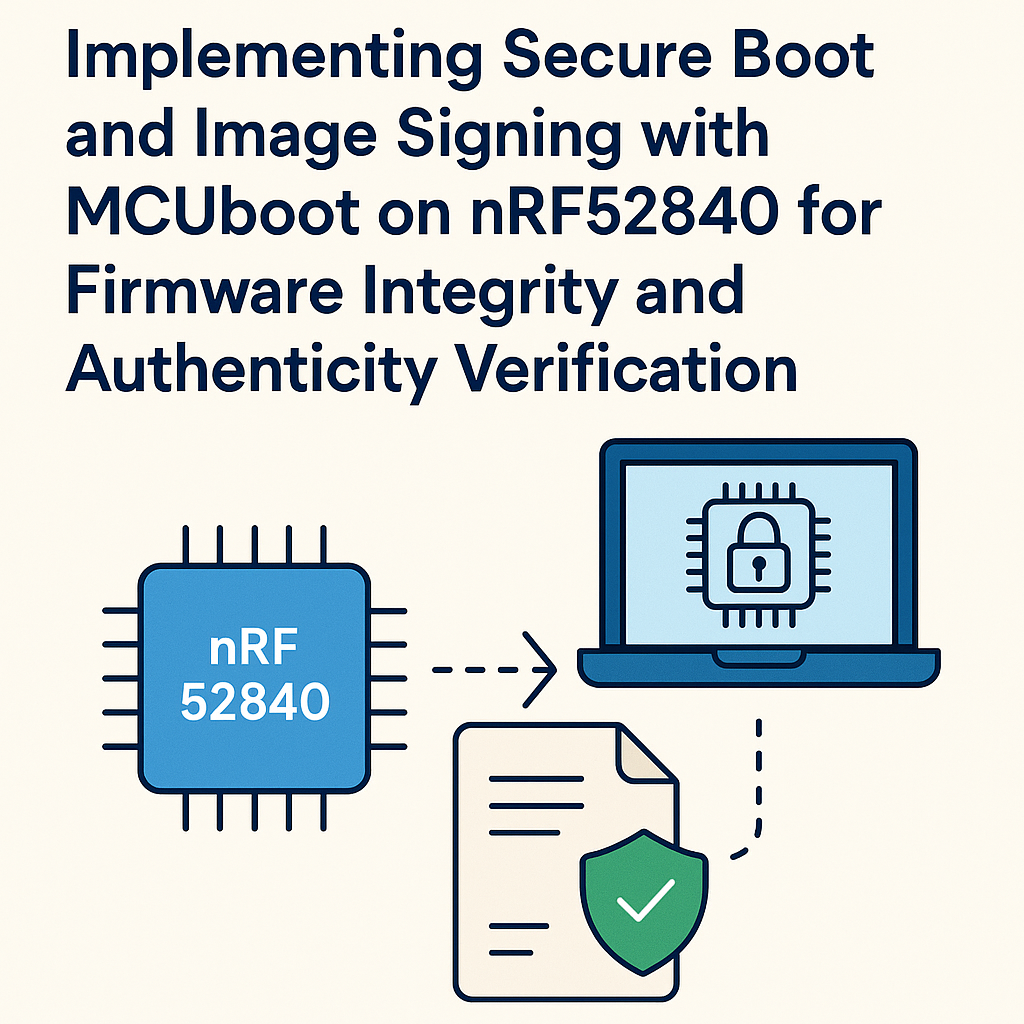Implementing Secure Boot and Image Signing with MCUboot on nRF52840 for Firmware Integrity and Authenticity Verification
In this tutorial, we will walk you through the process of implementing secure boot and image signing using MCUboot on the nRF52840 microcontroller. This process ensures that your firmware is genuine and has not been tampered with, enhancing the security of your embedded applications.
Prerequisites
- Basic understanding of embedded systems and microcontrollers
- nRF52840 development board
- nRF Command Line Tools installed
- MCUboot source code
- Development environment set up (e.g., SEGGER Embedded Studio)
- Knowledge of C programming language
Parts/Tools
- nRF52840 development board (e.g., Nordic Semiconductor’s nRF52840 DK)
- USB cable for programming
- MCUboot source code repository
- OpenSSL for signing images
- nRF Connect SDK
Steps
Step 1: Set Up Your Development Environment
- Install the nRF Connect SDK and the required dependencies.
- Clone the MCUboot repository from GitHub:
- Open the project in your IDE (e.g., SEGGER Embedded Studio).
git clone https://github.com/mcu-tools/mcuboot.gitStep 2: Configure MCUboot
- Navigate to the MCUboot directory.
- Edit the configuration file for the nRF52840:
- Modify the prj.conf file to enable secure boot:
cd mcuboot/boards/nrf52840dkCONFIG_SECURE_BOOT=y
CONFIG_IMAGE_SIGN=yStep 3: Generate Keys for Signing
- Use OpenSSL to generate a private key:
- Generate the corresponding public key:
openssl genpkey -algorithm RSA -out private_key.pem -pkeyopt rsa_keygen_bits:2048openssl rsa -pubout -in private_key.pem -out public_key.pemStep 4: Build and Sign Your Firmware
- Write your firmware application and ensure it compiles without errors.
- Build the application using the nRF Connect SDK:
- Sign the firmware image:
west build -b nrf52840dk_nrf52840bootloader/mcuboot/scripts/sign_image.py --key private_key.pem --cert public_key.pem --image build/zephyr/zephyr.bin --output signed_image.binStep 5: Flash the Bootloader and Signed Firmware
- Flash the MCUboot bootloader to the nRF52840:
- Flash the signed firmware image:
nrfjprog --program mcuboot/build/zephyr/mcuboot.bin --chiperase --resetnrfjprog --program signed_image.bin --resetStep 6: Test Secure Boot
- Reset the nRF52840 and observe the boot process.
- Verify that the firmware runs only if the signature is valid.
Troubleshooting
- Bootloader Fails to Load Firmware: Ensure that the firmware is correctly signed. Check the signing process for errors.
- MCUboot Not Found: Confirm that the MCUboot repository is correctly cloned and that you are in the correct directory.
- OpenSSL Issues: Ensure OpenSSL is properly installed and added to your system path.
Conclusion
By following these steps, you have successfully implemented secure boot and image signing with MCUboot on the nRF52840. This enhances the integrity and authenticity of your firmware, ensuring that only verified code runs on your device. Always remember to keep your private keys secure and regularly update your firmware to patch any vulnerabilities.